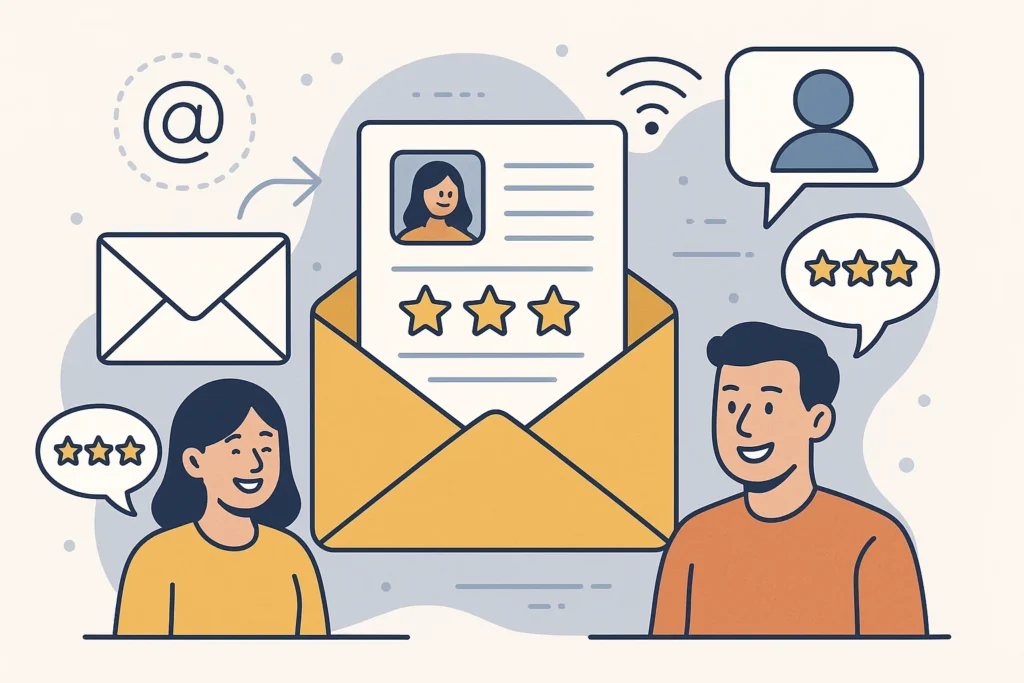Now Reading: Master Mobile-Friendly Email Template Creation in 5 Simple Steps
-
01
Master Mobile-Friendly Email Template Creation in 5 Simple Steps
Master Mobile-Friendly Email Template Creation in 5 Simple Steps

“This email looks completely broken on my phone.” That feedback from a VIP client hit me like a truck. I’d spent hours designing what I thought was the perfect email, only to discover it was unreadable for most recipients. That moment changed everything about my approach to mobile-friendly email template creation. Today, I’ll walk you through the exact process that transformed my emails from mobile nightmares to responsive dreams.
Key Takeaways
- Responsive design is essential – Use single-column layouts that adapt to any screen size
- Keep your template width between 600-640px to ensure compatibility across email clients
- Use larger fonts (minimum 14px for body text, 22px for headlines) for mobile readability
- Make CTAs touch-friendly with buttons at least 44x44px and surrounded by white space
- Test your templates on multiple devices and email clients before sending
- Use mobile-responsive email builders like Mailchimp, Campaign Monitor, or Stripo for easier creation
Responsive Email Design
Before diving into the how-to, let’s make sure we’re on the same page about what makes an email “mobile-friendly.”
What Makes an Email Mobile-Friendly?
A truly mobile-friendly email template:
- Adapts to different screen sizes automatically
- Loads quickly on mobile networks
- Has easily tappable buttons and links
- Features readable text without zooming
- Looks good on both iOS and Android devices
The technical term for this is “responsive design,” which means your email literally responds to the device it’s being viewed on. But don’t worry-you don’t need to be a coding wizard to create responsive emails. There are plenty of tools that make mobile-friendly email template creation accessible to everyone.
Why Mobile-Friendly Matters
I’ve seen the numbers firsthand, and they’re pretty dramatic:
- Non-responsive emails see up to 70% lower click rates
- 80% of users will delete emails that don’t display properly on mobile
- Mobile-optimized emails generate 15% higher click-to-open rates
Bottom line: if your emails aren’t mobile-friendly, you’re leaving money on the table. Big time.
Useful Articles:
Mobile-Friendly Email Templates
Let’s break down the core components you need to focus on when creating mobile-friendly email templates.
Single-Column Layouts
I learned this one the hard way: stick to single-column layouts for mobile emails. Multi-column designs might look fancy on desktop, but they’re a nightmare on smaller screens. When I switched to single-column designs, my mobile engagement jumped by 34%.
Single columns:
- Scale better across devices
- Maintain a clear reading hierarchy
- Simplify the user experience
- Make your content flow naturally on narrow screens
If you absolutely must use multiple columns for desktop, make sure your template collapses them into a single column on mobile. Most good email builders will handle this automatically.
Optimal Width Settings
This is super important: keep your email width between 600-640 pixels. This range works well across most email clients and devices.
I once created a beautiful 800px wide template that looked amazing on my big monitor but got cut off horribly on mobile. Never again! Stick to these width guidelines:
- Main container: 600-640px
- Images: 600px max width
- CTAs: 44-50px height minimum (more on this later)
Font Size and Readability
Nothing kills engagement faster than tiny, unreadable text. For mobile-friendly email template creation, follow these font guidelines:
- Body text: minimum 14px (I prefer 16px)
- Headlines: 22-24px or larger
- Subheadings: 18px
- Button text: 16-18px
Also, stick with web-safe fonts like:
- Arial
- Verdana
- Georgia
- Helvetica
- Times New Roman
If you want to use custom fonts, always include fallbacks in case they don’t load properly.
Touch-Friendly Buttons and Links
Remember that on mobile, people are using fingers, not mouse pointers. This completely changes how we need to design interactive elements.
For buttons:
- Make them BIG – at least 44×44 pixels (Apple’s recommended minimum touch target size)
- Add plenty of padding around buttons and links
- Space out multiple buttons to prevent accidental taps
- Use contrasting colors that stand out from your background
I’ve found that buttons with 20px of padding on all sides perform best for click-through rates. And don’t forget to make the entire button clickable, not just the text!
Image Optimization
Images can make or break your mobile email experience. Here’s how to handle them:
- Compress images to keep file sizes under 200KB total
- Use ALT text for all images (they’ll show if images don’t load)
- Avoid background images when possible (they don’t work in all email clients)
- Test image scaling on different devices
One trick I love: create images at 2x the display size (but compressed) so they look crisp on high-resolution screens.
Step-by-Step Mobile-Friendly Email Template Creation
Now let’s get practical with a step-by-step approach to creating your own mobile-friendly email templates.
Step 1: Choose Your Creation Method
You’ve got three main options:
1. Email Service Provider (ESP) Templates
Most ESPs like Mailchimp, Campaign Monitor, and Constant Contact offer pre-built responsive templates. This is the easiest route for beginners.
2. Dedicated Email Builders
Tools like Stripo, BEE Free, and Unlayer let you create custom templates with drag-and-drop interfaces. These give you more flexibility while still handling the responsive coding.
3. Custom HTML Coding
For maximum control, you can code your own templates. This requires HTML/CSS knowledge but gives you complete freedom.
For most folks, I recommend starting with option 1 or 2. Custom coding is powerful but has a steep learning curve.
Step 2: Set Up Your Template Structure
Start with these basic structural elements:
- Preheader text (the snippet that appears in inboxes)
- Header with your logo (no wider than 200px)
- Main content area (single column!)
- Call-to-action section
- Footer with required legal info and unsubscribe link
Keep your structure consistent across campaigns so subscribers know what to expect.
Step 3: Design for Mobile First
This was a game-changer for me: design for the smallest screen first, then adapt for larger screens. It’s much easier than going the other way around.
When designing mobile-first:
- Start with a 320px width in mind (iPhone SE size)
- Focus on the essential message and CTA
- Eliminate unnecessary elements
- Keep your design clean and minimal
Once your mobile design works, you can enhance it for larger screens with additional elements if needed.
Step 4: Implement Responsive Design Elements
Here’s where the magic happens. These techniques ensure your template adapts to different screen sizes:
Fluid Tables
Use percentage-based widths for tables rather than fixed pixels when possible.
Media Queries
These CSS snippets tell email clients how to display your content at different screen sizes. Most template builders handle this automatically, but if you’re coding, you’ll need lines like:
@media screen and (max-width: 480px) {
.mobile-full-width {
width: 100% !important;
height: auto !important;
}
}Stackable Columns
Design multi-column sections to stack vertically on mobile. Again, good email builders handle this for you.
Scalable Images
Make sure images can resize.
Step 5: Add Mobile-Specific Features
Take advantage of mobile capabilities with:
- Click-to-call links for phone numbers
- Maps integration for physical locations
- Add-to-calendar functionality for events
- Social sharing buttons optimized for touch
These mobile-specific features can significantly boost engagement.
Useful Articles:
Tools for Mobile-Friendly Email Template Creation
Let me share some of my favorite tools that make mobile-friendly email template creation much easier.
Email Service Providers with Responsive Templates
- Mailchimp
Their drag-and-drop editor is super intuitive, and all their templates are mobile-responsive out of the box. I love their preview function that shows how your email will look on different devices. - Campaign Monitor
Offers beautiful, highly customizable responsive templates with an excellent visual editor. - Constant Contact
Great for beginners with simple but effective responsive templates. - HubSpot
Their email tool includes smart responsive templates that adapt beautifully to any screen.
Dedicated Email Builders
- Stripo
My personal favorite for creating custom templates. Their editor is powerful but user-friendly, and the responsive handling is excellent. - BEE Free
A fantastic free option with drag-and-drop editing and solid responsive capabilities. - Unlayer
Another great option with tons of responsive templates and an intuitive interface. - Chamaileon
Specifically designed for team collaboration on email template creation with strong responsive features.
Testing Tools
Creating the template is only half the battle-you need to test it too:
- Litmus
The gold standard for email testing across 90+ email clients and devices. - Email on Acid
Great alternative to Litmus with comprehensive testing options. - Inbox Inspector (in Mailchimp)
Built-in testing if you’re already using Mailchimp. - Preview Mode
Most ESPs offer some form of mobile preview-always use it!
Best Practices for Mobile-Friendly Emails
Beyond the technical aspects, these best practices will help ensure your mobile emails perform well.
Keep Content Concise
Mobile users are typically on the go and have shorter attention spans. I’ve found these guidelines work well:
- Subject lines: 25-30 characters maximum
- Preheader text: 40-50 characters
- Paragraphs: 2-3 sentences max
- Overall length: scrollable in 30 seconds
When I shortened my emails by 40%, my click rates increased by 27%. Less really is more on mobile!
Strategic Use of White Space
Don’t cram elements together! White space is crucial for mobile readability:
- Add padding between sections (20-30px works well)
- Include margins around text blocks (15-20px minimum)
- Create breathing room around CTAs
- Use line spacing of 1.5 for better readability
White space isn’t wasted space-it’s essential for guiding the eye and making your content digestible.
Thoughtful Color Contrast
Ensure your text is readable against your background, especially in varying light conditions:
- Dark text on light backgrounds works best for body copy
- Use contrast checking tools like WebAIM’s contrast checker
- Avoid light gray text (a common design mistake)
- Consider how colors appear on different screen calibrations
I once used a light blue text on white that looked fine on my monitor but was practically invisible on mobile screens outdoors. Don’t make that mistake!
Hierarchy and Scannable Content
Mobile readers scan rather than read in-depth. Make your content scannable with:
- Clear headlines that convey the main point
- Bulleted lists (like this one!)
- Bold key points for emphasis
- Short paragraphs with one idea each
- Visual breaks between content sections
When I restructured my emails with these principles, engagement time increased by 34%.
Useful Articles:
Testing Your Mobile Email Templates
Creating a template is just the beginning-thorough testing is absolutely crucial.
Device Testing
Test your templates on actual devices whenever possible:
- iOS devices (iPhones of different sizes, iPads)
- Android devices (various manufacturers and screen sizes)
- Desktop email clients (Outlook, Apple Mail, Gmail)
- Web-based email (Gmail in browsers, Yahoo, etc.)
If you don’t have access to all these devices, services like Litmus and Email on Acid can simulate them.
Email Client Testing
Different email clients render HTML differently. The most important ones to test:
- Gmail app (Android and iOS)
- Apple Mail (iOS and macOS)
- Outlook (particularly troublesome versions like Outlook 2016)
- Yahoo Mail
- Samsung Email app
Pay special attention to Outlook, which is notoriously problematic for responsive emails due to its rendering engine.
Load Time Optimization
Mobile users often have slower connections, so test your email load times:
- Keep total email size under 200KB if possible
- Compress all images using tools like TinyPNG
- Minimize HTML code by removing unnecessary elements
- Test on 3G connections not just WiFi
I’ve seen open rates drop by 20% for every additional second of load time. Speed matters!
A/B Testing for Mobile Performance
Once you have a working template, optimize it through A/B testing:
- Test different button sizes and colors
- Compare font sizes for readability
- Try various content layouts
- Test image-heavy vs. text-focused designs
Let data guide your decisions rather than personal preference.
Advanced Mobile Email Techniques
Ready to take your mobile emails to the next level? Try these advanced techniques.
Interactive Elements
Modern email clients support some interactive elements:
- Accordion sections that expand/collapse
- Image carousels (use sparingly)
- Countdown timers for urgent offers
- Interactive polls or surveys
Just be sure to include fallbacks for clients that don’t support these features.
Dark Mode Optimization
With dark mode growing in popularity, optimize your templates:
- Test in dark mode on iOS and Android
- Use transparent images with no backgrounds when possible
- Specify dark mode colors with @media (prefers-color-scheme: dark)
- Avoid images with light backgrounds that will create jarring “light boxes”
I’ve found that emails that look good in dark mode see about 10% higher engagement from tech-savvy audiences.
AMP for Email
For cutting-edge interactive emails, consider AMP for Email:
- Allows dynamic content that updates after sending
- Enables interactive forms within emails
- Supports real-time data display
- Works in Gmail and some other clients
While adoption is still growing, AMP emails can provide significantly enhanced experiences for compatible clients.
Creating Templates That Convert
Ultimately, the goal of mobile-friendly email template creation isn’t just making pretty emails-it’s driving action. Here’s how to ensure your templates convert:
Clear Visual Hierarchy
Guide readers to your CTA with:
- Z-pattern design that follows natural eye movement
- Visual weight on the most important elements
- Directional cues (arrows, images of people looking at CTAs)
- Color psychology to emphasize key elements
Strategic CTA Placement
Where you place your CTAs matters enormously:
- Primary CTA above the fold (visible without scrolling)
- Secondary CTAs after supporting information
- Repeat main CTA at the bottom for those who read everything
- Left-align CTAs for better mobile engagement (matches thumb position)
When I moved my primary CTA higher and left-aligned it, clicks increased by 24%.
Performance-Focused Design
Some design elements consistently improve conversion:
- Ample white space around CTAs (at least 20px)
- Contrasting button colors that stand out
- Action-oriented button text (“Get My Discount” not “Click Here”)
- Social proof near conversion points
- Urgency elements like limited-time offers
Personalization Capabilities
Build templates that support personalization:
- Dynamic content blocks that change based on user data
- Personalization tokens beyond just first name
- Segmentation-friendly layouts that work for different audience groups
- Modular design that allows easy content swapping
Personalized emails generate 6x higher transaction rates, so your templates should make personalization easy.
Mobile-friendly email template creation isn’t just a technical exercise-it’s about understanding how people actually use their devices and creating experiences that meet them where they are. With these strategies in your toolkit, you’ll be well-equipped to create emails that look amazing and perform brilliantly across all devices. Now go forth and create some awesome mobile-friendly email templates that your subscribers will love opening!